There are so many reports and so much data inside Google Analytics 4 (GA4), but what does it all mean? Well, I’m going to help you understand the most important terminology you’ll find inside Google Analytics. Think of this as your Google Analytics dictionary. This is your quick-reference to the stuff that matters when you’re using reports and analyzing performance.
You can also download my Google Analytics 4 (GA4) Glossary PDF to keep on your hard drive or print out as a handy reference.
- Account
- Acquisition
- Active Users
- Advertising Features
- Attribution
- Audience
- Average Engagement Time
- Average Engagement Time per Session
- Behavioral Modeling
- Bounce
- Bounce Rate
- Campaign Name
- Campaign Tags
- Change History
- Channel
- Client ID
- Cohorts
- Connected Site Tags
- Consent Mode
- Content Group
- Conversion
- Comparison
- Cookie
- CPC
- Custom Definitions
- Custom Dimension and Custom Metric
- Data Import
- Data Retention
- Data Stream
- DebugView
- Default Channel Group
- Default Reporting Identity
- Demographics
- Device ID
- Dimension
- Direct
- Ecommerce Purchase
- Engaged Sessions
- Enhanced Measurement
- Engagement Rate
- Event
- Event Count
- Event Count per User
- Event Parameter
- Events per Session
- First User Medium
- First User Source
- Global Site Tag
- Google Tag (or gtag.js)
- Google Ads
- Google Data Studio
- Google Optimize
- Google Signals
- Google Tag Manager
- Intelligence
- Key Event
- Landing Page
- Library
- Lifetime Value (LTV)
- Lookback Window
- Looker Studio
- Measurement ID
- Measurement Protocol
- Medium
- Metric
- New User
- Not Set
- Organic
- Page View
- Parameter
- PII (Personally Identifiable Information)
- Property
- Referral
- Regular Expression (or Regex)
- Reporting Identity
- Reporting view
- Sampling
- Search Query
- Segment
- Session
- Session ID
- Source
- Total Users
- URL Builder
- User Engagement
- User
- User ID
- User Retention
- UTM Tag
- Views
- Views per User
Account
Your account is where everything lives inside Google Analytics. Think of it as the top-level folder you access using your login details. In most cases, you’ll have access to a single account that’s storing data for your website, but if you’re managing multiple websites that aren’t directly related, then these should be stored in separate accounts. For example, if you’re managing your company website and your personal blog. Accounts (and their assets) can be shared with multiple users.
Acquisition
You can understand how people find your website using the Acquisition reports. The reports present data based on the source and medium of your users, along with other acquisition dimensions. There are dedicated reports for your paid traffic from Google Ads, organic traffic from Google (if you have linked your Google Search Console account), traffic from social networks and traffic from custom campaign tags.
Active Users
Active users is the primary metric used in Google Analytics to show you how many people have visited your website or used your app. To be considered active, a user needs to have an engaged session or be reported as a new user. See also engaged sessions and new user.
Advertising Features
To create audience lists in Google Analytics and collect demographic and interest data, you need to enable the Advertising Features option. This option makes use of Google’s third-party advertising cookies and identifiers. If you enable Google signals, then Advertising Features is automatically activated. See also Google signals.
Attribution
Attribution allows you to control how credit for a conversion is given to the marketing channels that led to the action taking place. Google Analytics provides a variety of attribution models in the ‘Advertising’ reports, and you can set the default attribution reports using the ‘Attribution Settings’ by navigating to ‘Admin’. Attribution considers the channels (and traffic sources) used across multiple sessions for a user. You can set the amount of historical data included in the reports using the lookback window. Learn more about attribution in Google Analytics.
Audience
You can create audiences to segment users in your reports and for targeting in any linked Google Ads accounts. An audience can be as simple or complex as you want. For example, it could include all shoppers with zero product views. Or it could include shoppers who viewed a specific product and returned to buy it within a set number of days. Users are only included in audiences after the audience has been created, then don’t apply retroactively.
Average Engagement Time
Average engagement time tells you the average amount of time people spend on your website or app. This metric is calculated by dividing the total time by the total number of users. To calculate time, a user needs to spend at least one second on a page, and Google Analytics only counts the amount of time when the browser is visible (time is not counted when the browser or tab is hidden or minimized). See also user engagement and average engagement time per session.
Average Engagement Time per Session
This metric is similar to average engagement time but based on sessions instead of users. This metric is calculated by dividing the total time by the total number of sessions. See also average engagement time.
Behavioral Modeling
Google Analytics can use machine learning to provide estimated data if people choose to decline cookies on your website. To use behavioral modeling, consent mode needs to be configured to work with the cookie consent banner on your website.
Bounce
A metric available in the previous version of Google Analytics (Universal Analytics) that reported the number of sessions with a single page view. Replaced by engaged sessions and bounce rate in GA4.
Bounce Rate
Bounce rate is the percentage of sessions that last less than ten seconds, do not include a conversion, and/or only include one page view. In GA4 bounce rate is the percentage of sessions that are not ‘engaged’. See also engaged sessions.
Campaign Name
Campaign name is one of the four main dimensions (along with source, medium and channel) for reporting and analyzing marketing campaigns. The campaign name is provided when you use a campaign-tagged URL for your inbound marketing or your Google Ads campaigns (when Google Ads is linked to Google Analytics).
Campaign Tags
Inbound marketing can be tracked and reported by Google Analytics using campaign tags. Extra details (query parameters) are added to the end of URLs which are then included in the acquisition and advertising reports. Campaign tags include campaign name, ID, source, medium, term and content. Learn more about campaign tags.
Change History
You can view changes made to your Google Analytics account and properties by navigating to ‘Admin’ and selecting ‘Account Change History’ or ‘Property Change History’. You can see details about the change and the person’s email address who made the change. Changes made by people who have been removed from Google Analytics will be listed as ‘Deleted User’.
Channel
Channels provide top-level groupings of your inbound marketing. Each channel combines source and medium so you can understand overall performance. For example, the default channel group includes ‘Organic Search’, ‘Paid Search’, ‘Social’ and ‘Email’, which automatically combines pre-defined sources and mediums.
Client ID
Google Analytics uses a unique identifier called ‘Client ID’ to report and analyze the behavior of individuals on your website. By default, the identifier is randomly assigned and is stored in a browser cookie on the users’ device.
Cohorts
Cohorts show users grouped by date ranges. For example, you can group users based on the first time they visited your website or when they completed a particular action, like converting. Cohort reporting lets you see the amount of time between user actions.
Connected Site Tags
If Google Analytics is installed using the Google Tag (gtag.js), you can link new properties to existing properties without modifying the tag. Once linked, data will flow into the original property associated with the tag, and data will also flow into the linked property. If you’re using Google Tag Manager or another version of the Google Analytics tag, you won’t be able to use the connected site tags feature.
Consent Mode
Once implemented consent mode sends additional information, called ‘consent signals’, with data that is collected by Google Analytics. These consent signals tell Google Analytics if consent has been granted by users visiting the website. For Google Analytics data collected from users based in the EU (European Union) and the UK (United Kingdom) to be used in a linked Google Ads account, consent needs to be collected.
Content Group
You can use content groups to classify each page of your website into a particular category. This allows you to perform top-level reporting and analysis on your pages based on your content classifications. You can create content groups by sending a value for the content_group parameter with another event to Google Analytics.
Conversion
See key event.
Comparison
You can focus on particular users in the standard reports by applying up to four comparisons. For example, you can compare all users to users who found your website after searching on Google. This lets you see a breakdown of metrics and dimensions for each comparison added to the report. See also segment.
Cookie
A cookie is a piece of information stored in a website browser. Google Analytics uses cookies to identify sessions and users. If someone does not have an existing cookie, then a new cookie will be created, and they will appear as a new user in your reports. If someone has an existing cookie, they will be reported as a returning user, and the cookie expiration will be updated.
CPC
Cost-per-click or CPC can be seen in the acquisition and advertising reports and typically refers to people clicking through to your website from paid ads. This includes traffic from linked Google Ads accounts and campaign-tagged URLs where the medium is defined as ‘cpc’ or ‘paid’.
Custom Definitions
Custom definitions let you collect custom information into Google Analytics. To include custom definitions in reports, they need to be registered as a custom dimension or a custom metric. Custom dimensions and metrics can be associated with individual events, users or items. See also custom dimension and custom metric.
Custom Dimension and Custom Metric
In addition to the default dimensions and metrics, you can collect and report additional data in Google Analytics. For example, you could configure a custom dimension to report the authors of each page on your website, to understand performance based on who is creating content. Custom dimensions and metrics need to be registered as a custom definition to use in GA4. See also custom definitions.
Data Import
You can import additional data into Google Analytics to supplement and extend the standard dimensions and metrics. You can import a range of data, including cost data from advertising campaigns, item data for products, user data, and offline events.
Data Retention
Data retention lets you control how long data associated with individuals is available in Google Analytics. By default, data on individual users is stored for two months, but this can be set to 14 months. After this period, data that can identify individuals, like Client ID, will be removed. Aggregated data will continue to be available in your reports even after the data retention period.
Data Stream
A data stream is used to collect data into your reports. You can create one or more data streams for each of your GA4 properties. Each data stream has a unique measurement ID. You can create data streams for websites, Android apps, and iOS apps. See also measurement ID.
DebugView
A report for debugging that lets you view testing events as they’re sent to Google Analytics. For example, when you preview your website using Tag Assistant, you can view events as they’re triggered for your website or app. You can view recent events and events that have been collected in the last 30 minutes. Events sent to the DebugView are not included in the other reports.
Default Channel Group
Google Analytics will automatically classify source and medium combinations into marketing channels. For example, if someone clicks an ad on Google search results to visit your website, then the source would be ‘google’ and the medium would be ‘cpc’. This source and medium combination is automatically classified as ‘Paid Search’ in your reports. Common classifications include ‘Organic Search’, ‘Paid Search’, ‘Email’, ‘Organic Social’, and ‘Paid Social’. See also medium and source.
Default Reporting Identity
Google Analytics lets you control how unique individuals are identified in reports. You can choose from ‘user ID, device ID and modeled data’, ‘user ID and device ID’ or ‘device ID’. If Google Consent Mode has been implemented and there is enough available data being collected without identifiers, Google Analytics can use machine learning to fill in data gaps using modeled data. See also user ID and device ID.
Demographics
Google Analytics reports can include user demographics, like age and gender. To collect demographic data into your reports, you need to enable Google signals by navigating to ‘Admin’, then ‘Data Settings’, and then ‘Data Collection’.
Device ID
The device ID is a unique identifier used to report on the behavior of individuals as they return to your website or app. For a website, the device ID is the client ID, and for an app, the device ID is the identifier for the app installed on the mobile device. See also client ID.
Dimension
One of two types of data that make up reports in Google Analytics. A dimension is an attribute or characteristic of your users and their interactions with your website. Dimensions are typically presented as a row of information in reports. Examples of dimensions include page location, which provides the full URLs of the page people view on your website, and default channel group, which provides top-level information about how people found your website. You’ll find the dimension presented in the first column inside the standard Google Analytics reports. See also metric.
Direct
Direct traffic includes people who typed your website’s URL into their browser or clicked a link in an email application (that didn’t include campaign tags). Direct sessions will also include other cases where Google Analytics cannot identify the source of the click. Google Analytics will only assign 'direct' as a last resort. When a known source is used, that source will be attributed to the session.
Ecommerce Purchase
An ecommerce purchase occurs when Google Analytics collects a purchase event. There is a range of ecommerce dimensions and metrics to report on your website’s ecommerce activity. Each ecommerce transaction can include details about the total purchase value, items purchased, shipping cost and more.
Engaged Sessions
Google Analytics will report an engaged session when a session lasts longer than ten seconds, when a session includes at least one conversion, or when a session includes two or more page views. You can adjust the amount of time for a session to be considered engaged. To do this, you need to open the data stream, select ‘Configure Tag Settings’, then ‘Show All’, and choose ‘Adjust Session Timeout’. See also engagement rate.
Enhanced Measurement
The enhanced measurement feature lets you measure a number of actions users perform on your website without modifying your tracking code. Enhanced measurement lets you automatically track page views, scrolls, outbound links, site search, embedded YouTube videos, and file downloads.
Engagement Rate
The engagement rate metric is calculated by dividing the number of engaged sessions by the total number of sessions. For example, if there were 70 engaged sessions and a total of 100 sessions, then the engagement rate would be 70%. See also engaged sessions.
Event
GA4 collects all data as events. Events will include page views and other automatically collected events using enhanced measurement. Apart from automatic events, you can also send recommended and custom events to GA4. Learn more about automatic, recommended, and custom events in GA4.
It’s important to highlight that events in GA4 are completely different from the event tracking available in the previous version of Google Analytics (Universal Analytics.
Event Count
Shows you the total number of times events have been collected by Google Analytics. See also event.
Event Count per User
Shows you the average number of events collected for each user. The event count per user is calculated by dividing the number of events by the number of users.
Event Parameter
Event parameters are additional pieces of information that are collected with events. Parameters include automatically-collected information, including the page title, page location (URL of the page), session ID, and more. Custom parameters can also be collected with events. Custom parameters need to be registered as a custom definition to be used in reports. Parameters can be a numerical value or a string. See also event and custom definitions.
Events per Session
Shows you the average number of events collected for each session. Events per session are calculated by dividing the number of events by the number of sessions.
First User Medium
The first way somebody found your website. This dimension is reported for new users on your website, and it shows you their first medium (how the message was communicated). See also new user and medium.
First User Source
Similar to the first user medium dimension, but reports on the source (where the message was seen). See also first user medium, new user and medium.
Google Ads
Google's paid advertising platform allows you to display ads to people searching on Google, third-party search sites (Google Search Partners), browsing websites, and using mobile apps (Google Display Network). Check out our accompanying Google Ads Glossary as a reference for your paid campaigns.
Google Data Studio
See Looker Studio.
Google Optimize
Google's platform for A/B testing, multivariate testing, and personalization. Google Optimize allows you to present different content variations on your website to increase conversions and improve conversion rate. Google shut down Google Optimize at the end of September 2023.
Google Signals
A feature you need to enable to use the demographic reports and create audience lists to be used in Google Ads. Google Signals is used to supplement the default data automatically collected into reports.
Global Site Tag
See Google Tag.
Google Tag (or gtag.js)
The Google Tag (or gtag.js) is the current version of the stand-alone Google Analytics tracking code (previously called the ‘Global Site Tag’). Generally, you will want to use Google Tag Manager to implement Google Analytics on your website. However, you do have the option of using the Google Analytics tracking code instead.
Google Tag Manager
Manage the deployment of tracking and other tags on your website. Google Tag Manager allows tags to be tested on your website before being deployed live and is designed to reduce the dependence on IT for managing tracking tags.
Intelligence
Google’s machine learning identifies trends and changes in your data. For example, if there is a sudden increase in traffic to your website, this will be highlighted automatically. The feature also allows you to ask questions, like ‘What is my best landing page?’ to quickly find answers.
Key Event
Previously called a ‘conversion’, key events are used to report actions that are aligned with business objectives. A key event is reported whenever a user triggers an event that has been defined as a key event.
Landing Page
The landing page is the first page viewed during a session. It can be useful to review your landing pages to understand the most popular pages people view as they navigate to your website. This can be used to identify potential opportunities to cross-promote or feature other content from your website.
Library
You can edit the standard pre-configured reports and adjust the reports included in the reporting menu using the library feature in Google Analytics. To use the library, you need editor or administrator access to the property.
Lifetime Value (LTV)
The lifetime value metrics, including total lifetime revenue, lifetime average revenue, show you the total value based on users instead of sessions.
Lookback Window
The lookback window allows you to control the amount of historical data used for attribution. For example, a lookback window of 30 days will include touchpoints up to 30 days before the conversion occurred. Any touchpoints outside the lookback window won't be included in the report. See also attribution.
Looker Studio
Google's report and dashboard tool for presenting and visualizing data from Google Analytics, Google Sheets, and other data sources. Previously called Google Data Studio.
Measurement ID
A unique identifier that ensures data is collected into the correct Google Analytics property. Each data stream has a measurement ID that starts with a “G-” followed by a series of numbers and letters, for example, G-ABC12DEF34. The measurement ID can be included in the tracking code or used in Google Tag Manager to send data to Google Analytics. See also data stream.
Measurement Protocol
The Measurement Protocol allows hits to be sent directly to Google Analytics without using the Google Analytics tracking code or Google Tag Manager. This can send data from any internet-enabled device to Google Analytics. For example, the Measurement Protocol can be used to send data from a point of sale terminal in a store, a self-service kiosk or a gaming console.
Medium
Medium is one of the dimensions (along with source, campaign and channel) for reporting and analyzing how people found your website. Medium tells you how the message was communicated. For example, ‘organic’ for free search traffic, ‘cpc’ for cost-per-click and ‘referral’ for inbound links from other websites.
Metric
One of two types of data that makes up reports in Google Analytics. A metric is typically a number, like a count, percentage, or ratio. Metrics are typically presented as columns of data in reports. Examples of metrics include page views, which tell you the total number of pages viewed and total users, which tell you how many people visited your website. See also dimension.
New User
The number of people that visit your website for the first time in the selected date range. Since most users are based on the Google Analytics tracking code and browser cookies, it’s important to highlight that people who cleared their cookies or accessed your website using a different device will be reported as a new user. See also user.
Not Set
Not set can be seen in a number of different reports and indicates that a particular piece of information is not available within the report. For example, in the city report not set indicates that Google Analytics could not determine someone’s exact geographic location when they accessed your website. While not set in the acquisition reports can occur when a campaign tagged URL hasn’t been fully constructed (for example, if ‘source’ isn’t defined, it will be displayed as not set within the report).
Organic
Organic refers to people clicking on a free link to your website. For example, people clicking through to your website from a free result on a Google search results page. You can see ‘Organic Search’, ‘Organic Video’, and ‘Organic Social’ in the advertising reports.
Page View
A page view is reported when a user on your website has viewed a page. Pages are ordered by popularity based on views in the Google Analytics pages and screens report by default. This allows you to see which content is being viewed most often.
Parameter
See event parameter.
PII (Personally Identifiable Information)
According to the Google Analytics Terms of Service, you are prevented from collecting PII (personally identifiable information) into your reports. This includes email addresses, full names and other personal details. However, according to the Terms of Service, you can collect IDs that can then be linked to individuals outside of Google Analytics.
Property
Properties are created within a Google Analytics account. A GA4 property can combine data from multiple data streams into a single set of reports. See also data stream.
Referral
A referral is reported when a user clicks through to your website from another website.
Regular Expression (or Regex)
An advanced method of pattern matching in text strings. Regular expressions can be used in Google Analytics, including segments, audience definitions, filters in exploration reports, and more. Learn more about regular expressions.
Reporting Identity
See default reporting identity.
Reporting view
The previous version of Google Analytics, Universal Analytics, includes reporting views. Each Universal Analytics property can contain one or more views. Views can contain a complete set of data from the tracking code or a subset of data. Each reporting view has its own goals and other configurations.
Sampling
A portion of data is used to estimate the complete set of data for the report to speed up the processing of reports. Sampling occurs when you request specific data in exploration reports when more than 10 million events are queried. The easiest way to reduce sampling is to reduce the selected date range.
Search Query
The actual term somebody used in a search engine before clicking through to your website. The terms can be from paid ads or Google organic search results, depending on the report.
Segment
Segments let you focus on particular sections of your traffic based on users, sessions, and events. You can apply up to four segments to an exploration report. For example, you can create a segment to perform detailed analysis on your high-value customers to understand how they’re engaging with your website. See also comparison.
Session
A single visit to your website, consisting of one or more events, including page views, purchases, or other events. A session is reported when the session_start event is automatically collected by Google Analytics. The default session timeout is 30 minutes, which means that if someone is inactive on your website for over 30 minutes, a new session will be reported if they perform another action, for example, viewing another page.
Session ID
Each session has a unique identifier that is automatically sent to GA4 as an event parameter. Session ID is stored in one of the Google Analytics cookies, and the value is sent in the ga_session_id parameter.
Source
Source is one of the dimensions (along with medium, campaign and channel) for reporting and analyzing how people found your website. Source tells you where the message was seen. For example, a source of ‘google’ would indicate that someone found your website after searching on Google. Source can be used in combination with medium for more granular insights. For example, a source of ‘google’ and a medium of ‘cpc’ would be reported for paid clicks from your Google Ads campaigns. See also medium.
Threshold
To prevent individually identifiable data being included in reports, Google Analytics can withhold (or hide) data from a report. To reduce the impact of a data threshold you can select a larger data set (for example, by selecting a larger date range). See also sampling.
Total Users
The total number of users based on the selected date range. For example, if you have January selected as a date range and there are 1,000 users for that date range, this value would be reported as the total number of users. Also known as unique users. See also users.
URL Builder
The URL Builder is a tool provided by Google to add campaign tags to your inbound URLs. It's especially helpful if you're just getting started with campaign tags as it provides a visual interface. See also campaign tags and UTM tag.
User Engagement
User engagement measures how long people have viewed your content, including pages and screens. Google Analytics calculates time using the user_engagement event, which is automatically collected when someone navigates to another page on your website or leaves your website. Time is only counted when the page or screen is visible. For example, when a tab is hidden, this time is not included in the user engagement metric. See also average engagement time.
User
An individual who interacts with your website or app. Each user can visit your website multiple times. For example, one user could create three sessions on your website, with each session containing multiple page views. By default, each unique device ID will be counted as a separate user, which means someone visiting your website on multiple devices (each with their device ID) will mean more than one user is reported. The user ID feature allows you to track unique individuals that identify themselves on multiple devices. See also device ID and User ID.
User ID
An identifier used to combine sessions from a known person on your website. When you can identify someone (for example, using an ID from your CRM or another system), you can send an ID to Google Analytics to associate those sessions with the individual user. Learn more about user ID.
User Retention
User retention shows the percentage of new users that return each day. For example, if 20 users came to your website for the first time yesterday and five of them returned today, then today’s user retention would be 25%. You can view user retention by navigating to the ‘Retention’ report under ‘Life Cycle’ in the standard reports.
UTM Tag
UTM tags are the individual query parameters used to make up a campaign-tagged URL. The UTM tags include utm_name, utm_source, utm_medium, utm_term, utm_content, utm_id, utm_creative_format, and utm_marketing_tactic. UTM stands for 'Urchin Traffic Monitor' (Urchin was the precursor to Google Analytics). See also campaign tags.
Views
Reports the total number of times events have been collected. For example, a user who navigates to the ‘about us’ page, then the ‘contact us’ page, and then back to the ‘about us’ page will result in two views of the ‘about us’ page and one view of the ‘contact us’ page. See also reporting view.
Views per User
This metric is calculated by dividing the total number of views by the total number of users.
Get The Google Analytics Glossary PDF
You can also download our Google Analytics 4 (GA4) Glossary PDF to keep in on your hard drive or print out for a quick and handy desk reference.
And check out our accompanying Google Tag Manager Glossary and Google Ads Glossary.